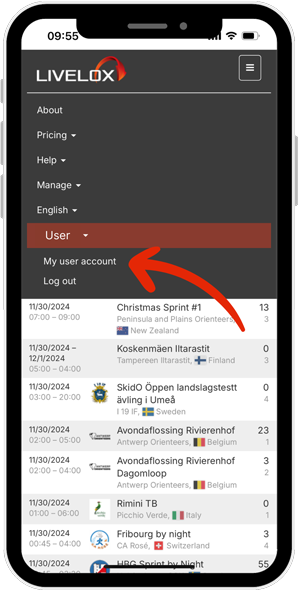LiveloxにGarminアカウントを連携する
このガイドでは、Garmin社のアプリケーションGarmin ConnectのアカウントをLiveloxのアカウントと連携する方法について説明します。これにより、Garmin GPSウォッチで記録したルートがGarmin Connectにアップロードされると、自動的にLiveloxに同期されます。
操作方法
- Garmin社のGPSウォッチでルートを記録します。
- 録画が終了したら、Garmin Connectに同期していることを確認します。これは、モバイルデバイスまたはPC、Macで行うことができます。詳しい方法はGarminでご確認ください。
- Garmin ConnectからLiveloxにルートが送信されます。数秒後には完了します。
- Liveloxはルートの地理的条件とアップロードされた開始時間や成績に基づいて、Liveloxのイベント(トレーニングまたは大会)のクラスにルートを紐付けます。もしルート正しく紐付けられていない場合は、マイアクティビティの下でルートを編集し、正しいクラスに紐付けることができます。
必要なもの:
- Garmin GPSウォッチ
- Liveloxアカウント
- Garminアカウント、(お持ちでなければこちらアカウントを作成してください。無料です。)
アカウントの設定
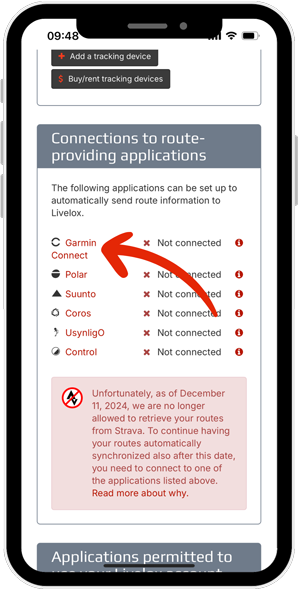 ページを下にスクロールして、ルート取得アプリケーションとの連携のセクションを見つけます。Garmin Connectのリンクをクリックし、次のページでGarminに連携をクリックします。
ページを下にスクロールして、ルート取得アプリケーションとの連携のセクションを見つけます。Garmin Connectのリンクをクリックし、次のページでGarminに連携をクリックします。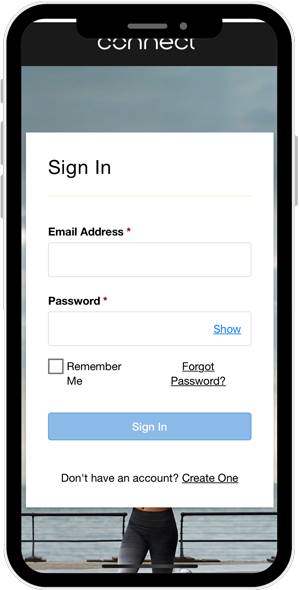 Garmin Connectにリダイレクトされます。必要に応じて、Garminのアカウントでログインしてください。
Garmin Connectにリダイレクトされます。必要に応じて、Garminのアカウントでログインしてください。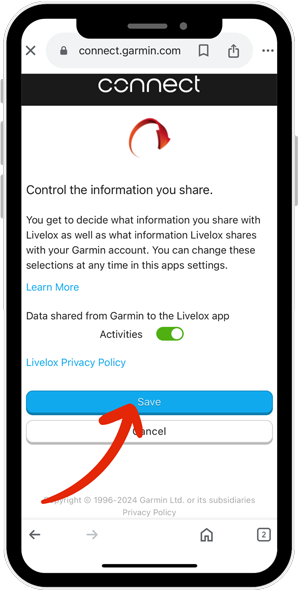 LiveloxとGarminが連携できるように、データ共有の条件を承認します。
LiveloxとGarminが連携できるように、データ共有の条件を承認します。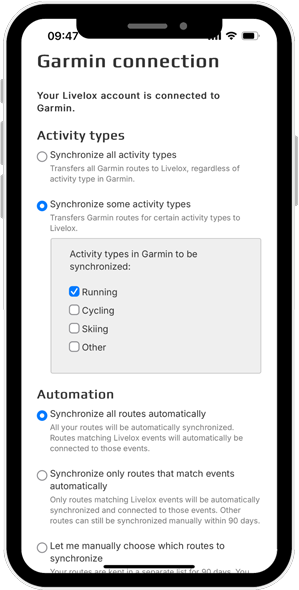 インポートしたいアクティビティの種類と自動化のレベルを選択します。
インポートしたいアクティビティの種類と自動化のレベルを選択します。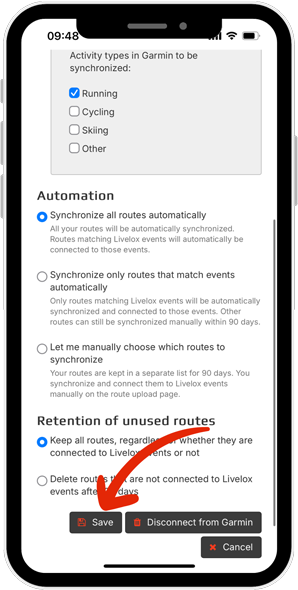 設定を保存します。必要に応じて、後でこれらの設定を変更できます。
設定を保存します。必要に応じて、後でこれらの設定を変更できます。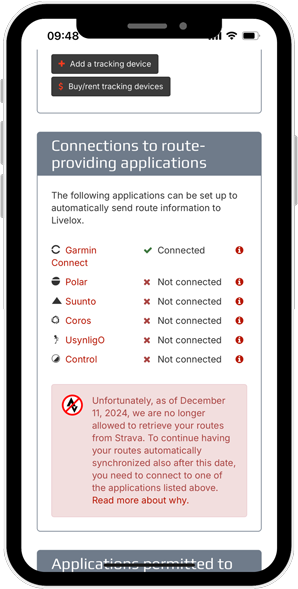 完了です!今後のルートはGarminからLiveloxにインポートされます。
完了です!今後のルートはGarminからLiveloxにインポートされます。
その他の注意:
- GarminをLiveloxに連携する前に記録したルートは、Liveloxに自動的には同期されません。そのようなルートは、Garmin ConnectまたはLiveloxでファイルを介してアップロードする必要があります。
- Liveloxに転送した後にGarmin Connectで削除・変更したルートは、Liveloxでは自動的に更新されません。Liveloxでも編集/削除する必要があります。このような機能はGarminのAPIではサポートされていません。
- Garmin Connectでプライベートとマークされているルートも含め、すべてのルートがLiveloxに転送されます。GarminのAPIには、ルートのプライバシーに関する情報は含まれていません。
ビデオチュートリアルでGarminとLiveloxの連携ついてご説明します。YouTubeの字幕機能と自動翻訳機能をお使いいただくことができます。